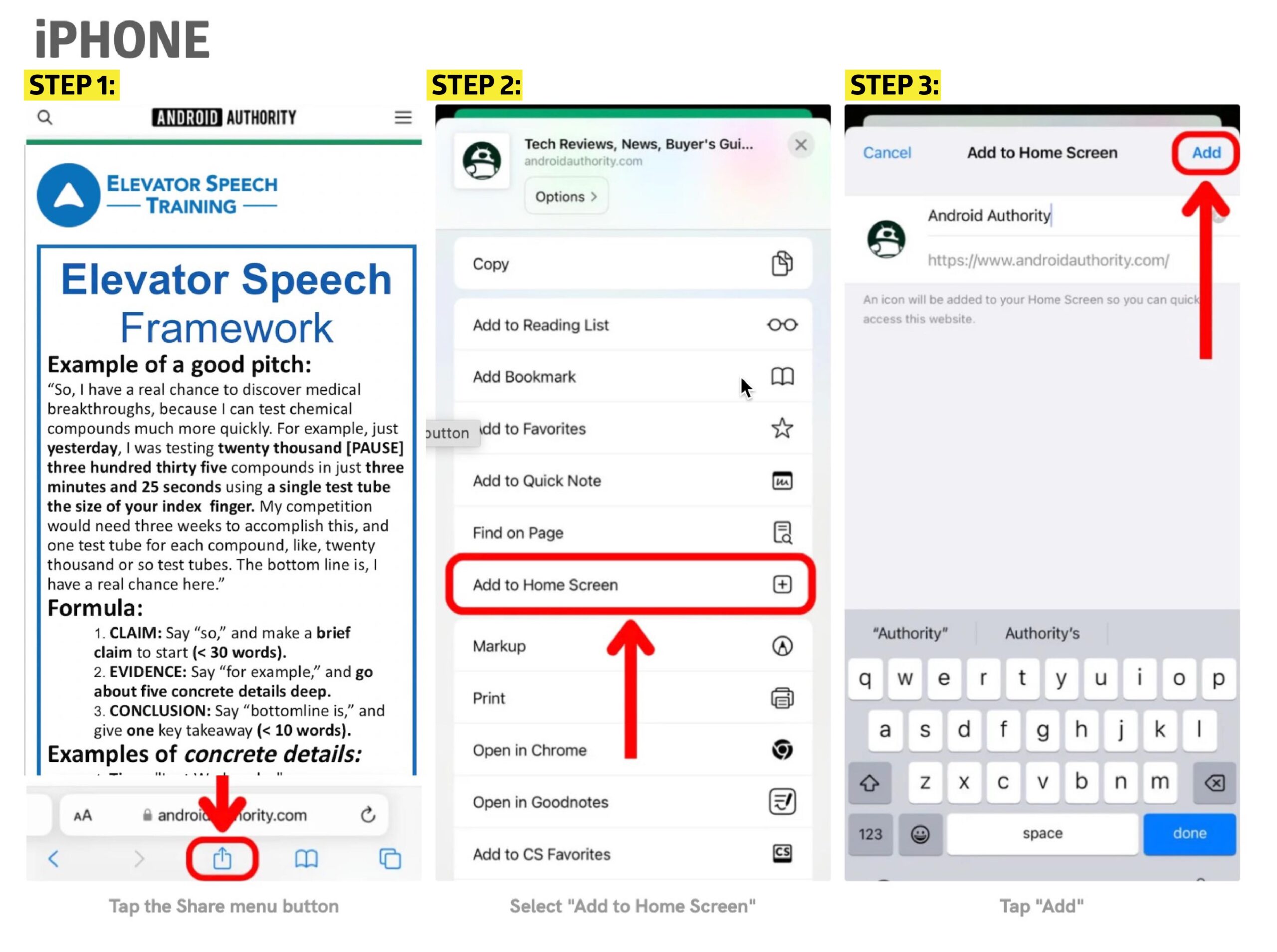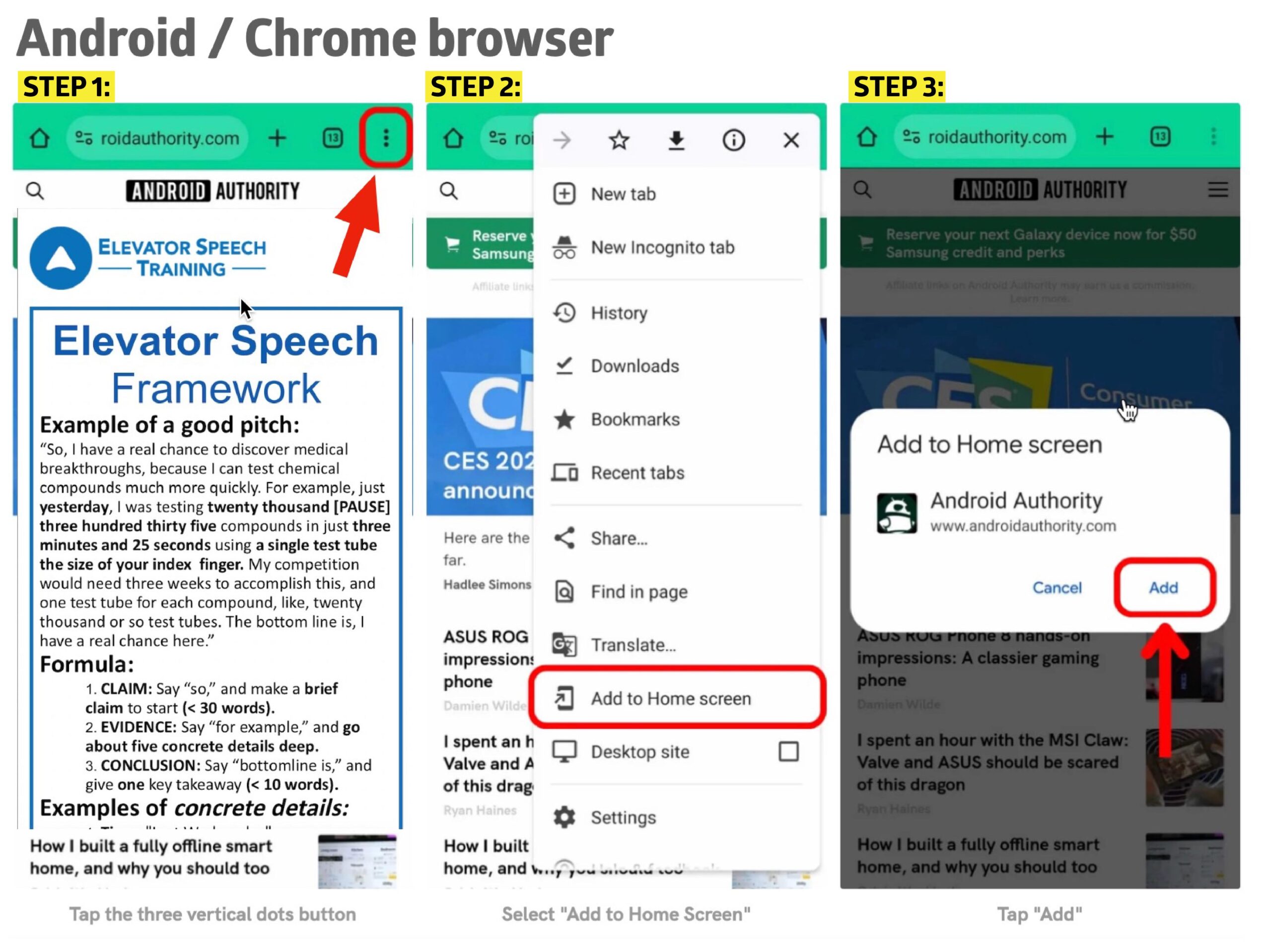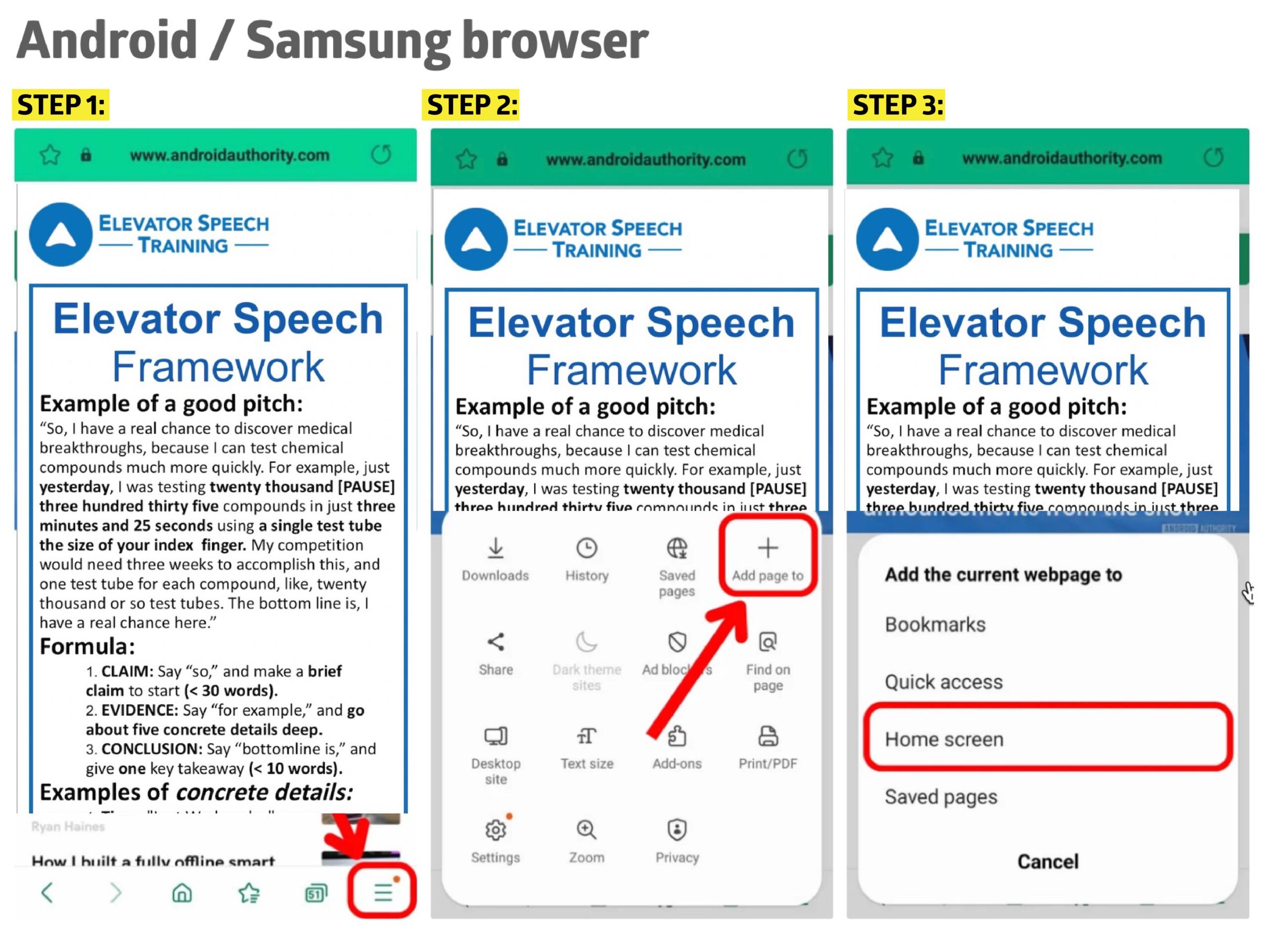Follow the instructions below to add a shortcut to a the Elevatorspeech App on the home screen of your iPad, iPhone, or Android devices.
iPad or iPhone
- Launch your “Safari” app on your iPhone.
- Enter into the address field www.elevatorspeech.app. Tap “Go.”
- Tap the share icon (featuring a up-pointing arrow coming out of a box along the bottom of the Safari window) to open a drop-down menu.
- Tap “Add to Home Screen.” The Add to Home dialog box will appear, with the icon that will be used for this website on the left side of the dialog box.
- Enter the name for the shortcut using the on-screen keyboard and tap “Add.” Safari will close automatically and you will be taken to where the icon is located on your iPad’s desktop or iPhone’s home screen.
Android
- Launch “Chrome” app.
- Open www.elevatorspeech.app.
- Tap the menu icon (3 dots in upper right-hand corner) and tap Add to homescreen.
- You’ll be able to enter a name for the shortcut and then Chrome will add it to your home screen.